| |
Name: |
|
Name of file that was launched from Windows Explorer
either by double clicking or using the right mouse button context menu. |
| |
Version: |
|
Version is the LabVIEW version that the file is saved
as. |
| |
Action: |
|
Action is the command that was sent from Windows
Explorer. LabVIEW Instrument (*.vi), LabVIEW Control (*.ctl), and
LabVIEW Library (*.llb) can only have the open command. LabVIEW
Control Template (*.ctt) and LabVIEW Instrument Template (*.vit) can
send either the open or new command. You can change the
command for templates. |
| |
Open With: |
|
Open With is the list of all installed versions of
LabVIEW. Select the version of LabVIEW that you want to launch. If the
Version of the file is greater than a LabVIEW version in Open
With, then it will be greyed out and not available for the current
file. |
| |
Stop Auto: |
|
Allows the
automatic operation to be stopped by either pressing
the <F5> key or moving the mouse over the window. This button appears
over the OK, Cancel and Help buttons and
is only visible when the automatic option is set.
 |
| |
OK: |
|
Will launch the selected version of LabVIEW with the
selected Action. |
| |
Cancel: |
|
Closes the window without launching LabVIEW.
Hint => You can always get the LabVIEW version with a
double click and then canceling the action! |
| |
Help: |
|
Launches the DataAct Version Chooser Help. |
| |
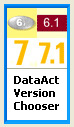 |
|
If the mouse is moved over the logo on the left, the
border will highlight indicating that there is a hyperlink. Click on
the logo to show the LVC_About window. The About window shows the
current version of DataAct Version Chooser and has a button for checking
if there is a newer version available for download. |